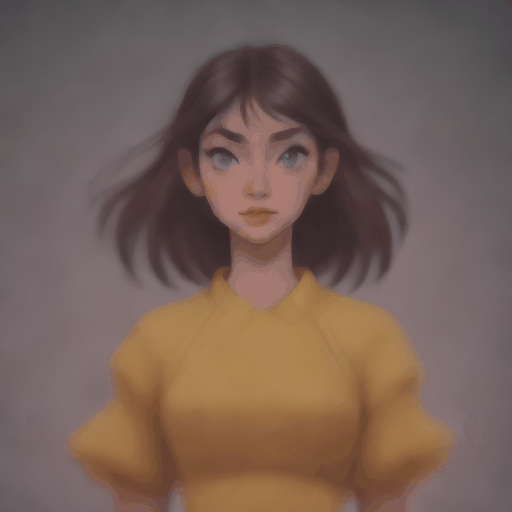使用 LCM-LoRA 执行推理
译者:疾风兔X
项目地址:https://huggingface.apachecn.org/docs/diffusers/using-diffusers/inference_with_lcm_lora
原始地址:https://huggingface.co/docs/diffusers/using-diffusers/inference_with_lcm_lora
潜在一致性模型 (LCM) 通常只需 2-4 个步骤即可生成高质量的图像,从而可以在几乎实时的设置中使用扩散模型。
从官方网站:
LCM 只需 4,000 个训练步骤(~32 个 A100 GPU 小时)即可从任何预训练的稳定扩散 (SD) 中蒸馏出来,只需 2~4 个步骤甚至一个步骤即可生成高质量的 768 x 768 分辨率图像,从而显著加快文本到图像的生成速度。我们使用 LCM 在短短 4,000 次训练迭代中提炼出 Dreamshaper-V7 版本的 SD。
有关 LCM 的更多技术概述,请参阅白皮书。
然而,为了进行潜在一致性蒸馏(distillation),每个模型都需要单独进行蒸馏。LCM-LoRA的核心思想是仅训练几个适配器层,在这个案例中,适配器是LoRA。这样,我们就不需要训练整个模型,并保持可训练参数的数量可管理。 resulting LoRAs 然后可以应用于任何经过微调的模型版本,而无需单独蒸馏它们。此外,LoRAs还可以应用于图像到图像、ControlNet/T2I-Adapter、修复、AnimateDiff等。LCM-LoRA还可以与其他LoRAs结合使用,以非常少的步骤(4-8步)生成具有风格的图像。
LCM-LoRA 可用于 stable-diffusion-v1-5、stable-diffusion-xl-base-1.0 和 SSD-1B 型号。所有检查点都可以在此集合中找到。
有关 LCM-LoRA 的更多详细信息,请参阅技术报告。
本指南介绍如何使用 LCM-LoRA 对
- 文生图(text-to-image)
- 图生图(image-to-image)
- 结合风格化的 LoRA
- ControlNet/T2I-Adapter
- 修复(inpainting)
- 动画变化 (AnimateDiff)
在阅读本指南之前,我们将了解使用 LCM-LoRA 执行推理的一般工作流程。 LCM-LoRA 与其他稳定扩散 LoRA 类似,因此它们可以与任何支持 LoRA 的 DiffusionPipeline 一起使用。
- 加载特定于任务的管道和模型。
- 将计划程序设置为 LCMScheduler。
- 加载模型的 LCM-LoRA 权重。
- 减小 between 并设置 between [4, 8]。
guidance_scale``[1.0, 2.0]``num_inference_steps - 使用常用参数对管道执行推理。
让我们看看如何使用 LCM-LoRA 对不同的任务进行推理。
首先,确保您安装了 peft,以获得更好的 LoRA 支持。
pip install -U peft
文生图(Text-to-image)
您将 StableDiffusionXLPipeline 与调度程序 LCMScheduler 一起使用,然后加载 LCM-LoRA。与 LCM-LoRA 和调度程序一起,该pipeline可实现快速推理工作流程,克服扩散模型的缓慢迭代特性。
import torch
from diffusers import DiffusionPipeline, LCMScheduler
pipe = DiffusionPipeline.from_pretrained(
"stabilityai/stable-diffusion-xl-base-1.0",
variant="fp16",
torch_dtype=torch.float16
).to("cuda")
# set scheduler
pipe.scheduler = LCMScheduler.from_config(pipe.scheduler.config)
# load LCM-LoRA
pipe.load_lora_weights("latent-consistency/lcm-lora-sdxl")
prompt = "Self-portrait oil painting, a beautiful cyborg with golden hair, 8k"
generator = torch.manual_seed(42)
image = pipe(
prompt=prompt, num_inference_steps=4, generator=generator, guidance_scale=1.0
).images[0]

请注意,我们仅使用 4 个步骤进行生成,这比通常用于标准 SDXL 的步骤要少得多。
您可能已经注意到,我们设置了
guidance_scale=1.0,它禁用了 classifer-free-guidance。这是因为 LCM-LoRA 是在指导下训练的,因此在这种情况下,批处理大小不必加倍。这导致了更快的推理时间,缺点是负面提示对去噪过程没有任何影响。 您还可以将指导与 LCM-LoRA 一起使用,但由于训练的性质,模型对guidance_scale值非常敏感,高值可能会导致生成的图像中出现伪影。在我们的实验中,我们发现最佳值在 [1.0, 2.0] 的范围内。
使用微调模型进行推理
如上所述,LCM-LoRA 可以应用于模型的任何微调版本,而无需单独蒸馏它们。让我们看看如何使用微调模型进行推理。在此示例中,我们将使用 animagine-xl 模型,它是用于生成动漫的 SDXL 模型的微调版本。
from diffusers import DiffusionPipeline, LCMScheduler
pipe = DiffusionPipeline.from_pretrained(
"Linaqruf/animagine-xl",
variant="fp16",
torch_dtype=torch.float16
).to("cuda")
# set scheduler
pipe.scheduler = LCMScheduler.from_config(pipe.scheduler.config)
# load LCM-LoRA
pipe.load_lora_weights("latent-consistency/lcm-lora-sdxl")
prompt = "face focus, cute, masterpiece, best quality, 1girl, green hair, sweater, looking at viewer, upper body, beanie, outdoors, night, turtleneck"
generator = torch.manual_seed(0)
image = pipe(
prompt=prompt, num_inference_steps=4, generator=generator, guidance_scale=1.0
).images[0]

图生图(Image-to-image)
LCM-LoRA 也可以应用于图像到图像任务。让我们看看如何使用 LCM 进行图像到图像的生成。在此示例中,我们将使用 dreamshaper-7 模型和 LCM-LoRA 进行 .stable-diffusion-v1-5
import torch
from diffusers import AutoPipelineForImage2Image, LCMScheduler
from diffusers.utils import make_image_grid, load_image
pipe = AutoPipelineForImage2Image.from_pretrained(
"Lykon/dreamshaper-7",
torch_dtype=torch.float16,
variant="fp16",
).to("cuda")
# set scheduler
pipe.scheduler = LCMScheduler.from_config(pipe.scheduler.config)
# load LCM-LoRA
pipe.load_lora_weights("latent-consistency/lcm-lora-sdv1-5")
# prepare image
url = "https://huggingface.co/datasets/huggingface/documentation-images/resolve/main/diffusers/img2img-init.png"
init_image = load_image(url)
prompt = "Astronauts in a jungle, cold color palette, muted colors, detailed, 8k"
# pass prompt and image to pipeline
generator = torch.manual_seed(0)
image = pipe(
prompt,
image=init_image,
num_inference_steps=4,
guidance_scale=1,
strength=0.6,
generator=generator
).images[0]
make_image_grid([init_image, image], rows=1, cols=2)

您可以根据提示和提供的图像获得不同的结果。为了获得最佳结果,我们建议对
num_inference_steps、strength和guidance_scale参数尝试的不同值,然后选择最佳值。
结合风格化的 LoRA
LCM-LoRA 可以与其他 LoRA 结合使用,只需很少的步骤即可生成样式化图像 (4-8)。在以下示例中,我们将 LCM-LoRA 与papercut LoRA 一起使用。 要了解有关如何组合 LoRA 的更多信息,请参阅本指南。
import torch
from diffusers import DiffusionPipeline, LCMScheduler
pipe = DiffusionPipeline.from_pretrained(
"stabilityai/stable-diffusion-xl-base-1.0",
variant="fp16",
torch_dtype=torch.float16
).to("cuda")
# set scheduler
pipe.scheduler = LCMScheduler.from_config(pipe.scheduler.config)
# load LoRAs
pipe.load_lora_weights("latent-consistency/lcm-lora-sdxl", adapter_name="lcm")
pipe.load_lora_weights("TheLastBen/Papercut_SDXL", weight_name="papercut.safetensors", adapter_name="papercut")
# Combine LoRAs
pipe.set_adapters(["lcm", "papercut"], adapter_weights=[1.0, 0.8])
prompt = "papercut, a cute fox"
generator = torch.manual_seed(0)
image = pipe(prompt, num_inference_steps=4, guidance_scale=1, generator=generator).images[0]
image

ControlNet/T2I-Adapter
让我们看看如何使用 ControlNet/T2I-Adapter 和 LCM-LoRA 进行推理。
ControlNet
在此示例中,我们将使用 SD-v1-5 模型和 SD-v1-5 的 LCM-LoRA 以及canny ControlNet。
import torch
import cv2
import numpy as np
from PIL import Image
from diffusers import StableDiffusionControlNetPipeline, ControlNetModel, LCMScheduler
from diffusers.utils import load_image
image = load_image(
"https://hf.co/datasets/huggingface/documentation-images/resolve/main/diffusers/input_image_vermeer.png"
).resize((512, 512))
image = np.array(image)
low_threshold = 100
high_threshold = 200
image = cv2.Canny(image, low_threshold, high_threshold)
image = image[:, :, None]
image = np.concatenate([image, image, image], axis=2)
canny_image = Image.fromarray(image)
controlnet = ControlNetModel.from_pretrained("lllyasviel/sd-controlnet-canny", torch_dtype=torch.float16)
pipe = StableDiffusionControlNetPipeline.from_pretrained(
"runwayml/stable-diffusion-v1-5",
controlnet=controlnet,
torch_dtype=torch.float16,
safety_checker=None,
variant="fp16"
).to("cuda")
# set scheduler
pipe.scheduler = LCMScheduler.from_config(pipe.scheduler.config)
# load LCM-LoRA
pipe.load_lora_weights("latent-consistency/lcm-lora-sdv1-5")
generator = torch.manual_seed(0)
image = pipe(
"the mona lisa",
image=canny_image,
num_inference_steps=4,
guidance_scale=1.5,
controlnet_conditioning_scale=0.8,
cross_attention_kwargs={"scale": 1},
generator=generator,
).images[0]
make_image_grid([canny_image, image], rows=1, cols=2)

此示例中的推理参数可能不适用于所有示例,因此我们建议您尝试不同的 'num_inference_steps'、'guidance_scale'、'controlnet_conditioning_scale' 和 'cross_attention_kwargs' 参数值,并选择最佳值。
T2I-Adapter
此示例说明如何将 LCM-LoRA 与 Canny T2I-Adapter和 SDXL 一起使用。
import torch
import cv2
import numpy as np
from PIL import Image
from diffusers import StableDiffusionXLAdapterPipeline, T2IAdapter, LCMScheduler
from diffusers.utils import load_image, make_image_grid
# Prepare image
# Detect the canny map in low resolution to avoid high-frequency details
image = load_image(
"https://huggingface.co/Adapter/t2iadapter/resolve/main/figs_SDXLV1.0/org_canny.jpg"
).resize((384, 384))
image = np.array(image)
low_threshold = 100
high_threshold = 200
image = cv2.Canny(image, low_threshold, high_threshold)
image = image[:, :, None]
image = np.concatenate([image, image, image], axis=2)
canny_image = Image.fromarray(image).resize((1024, 1024))
# load adapter
adapter = T2IAdapter.from_pretrained("TencentARC/t2i-adapter-canny-sdxl-1.0", torch_dtype=torch.float16, varient="fp16").to("cuda")
pipe = StableDiffusionXLAdapterPipeline.from_pretrained(
"stabilityai/stable-diffusion-xl-base-1.0",
adapter=adapter,
torch_dtype=torch.float16,
variant="fp16",
).to("cuda")
# set scheduler
pipe.scheduler = LCMScheduler.from_config(pipe.scheduler.config)
# load LCM-LoRA
pipe.load_lora_weights("latent-consistency/lcm-lora-sdxl")
prompt = "Mystical fairy in real, magic, 4k picture, high quality"
negative_prompt = "extra digit, fewer digits, cropped, worst quality, low quality, glitch, deformed, mutated, ugly, disfigured"
generator = torch.manual_seed(0)
image = pipe(
prompt=prompt,
negative_prompt=negative_prompt,
image=canny_image,
num_inference_steps=4,
guidance_scale=1.5,
adapter_conditioning_scale=0.8,
adapter_conditioning_factor=1,
generator=generator,
).images[0]
make_image_grid([canny_image, image], rows=1, cols=2)

修复(Inpainting)
LCM-LoRA也可用于修复。
import torch
from diffusers import AutoPipelineForInpainting, LCMScheduler
from diffusers.utils import load_image, make_image_grid
pipe = AutoPipelineForInpainting.from_pretrained(
"runwayml/stable-diffusion-inpainting",
torch_dtype=torch.float16,
variant="fp16",
).to("cuda")
# set scheduler
pipe.scheduler = LCMScheduler.from_config(pipe.scheduler.config)
# load LCM-LoRA
pipe.load_lora_weights("latent-consistency/lcm-lora-sdv1-5")
# load base and mask image
init_image = load_image("https://huggingface.co/datasets/huggingface/documentation-images/resolve/main/diffusers/inpaint.png")
mask_image = load_image("https://huggingface.co/datasets/huggingface/documentation-images/resolve/main/diffusers/inpaint_mask.png")
# generator = torch.Generator("cuda").manual_seed(92)
prompt = "concept art digital painting of an elven castle, inspired by lord of the rings, highly detailed, 8k"
generator = torch.manual_seed(0)
image = pipe(
prompt=prompt,
image=init_image,
mask_image=mask_image,
generator=generator,
num_inference_steps=4,
guidance_scale=4,
).images[0]
make_image_grid([init_image, mask_image, image], rows=1, cols=3)
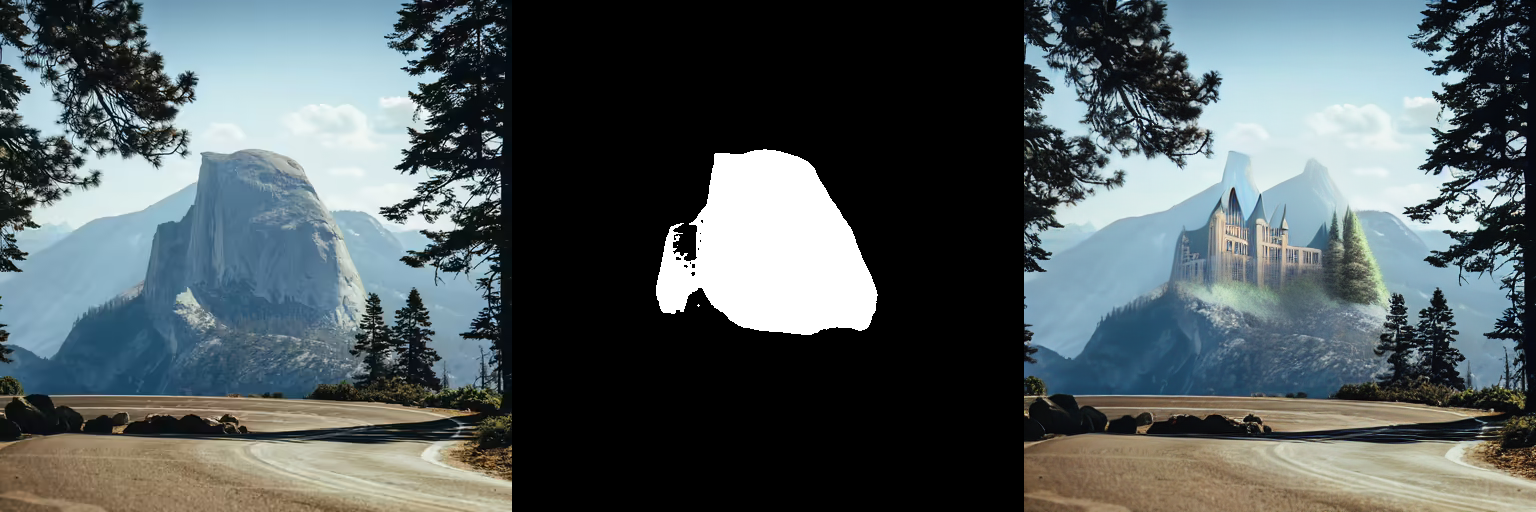
动画变化(AnimateDiff)
AnimateDiff允许您使用 Stable Diffusion 模型对图像进行动画处理。为了获得良好的结果,我们需要生成多个帧(16-24帧),而使用标准标清模型执行此操作可能会非常慢。 LCM-LoRA 可用于显着加快该过程,因为您只需要为每帧执行 4-8 个步骤。让我们看看如何使用 LCM-LoRA 和 AnimateDiff 执行动画。
import torch
from diffusers import MotionAdapter, AnimateDiffPipeline, DDIMScheduler, LCMScheduler
from diffusers.utils import export_to_gif
adapter = MotionAdapter.from_pretrained("diffusers/animatediff-motion-adapter-v1-5")
pipe = AnimateDiffPipeline.from_pretrained(
"frankjoshua/toonyou_beta6",
motion_adapter=adapter,
).to("cuda")
# set scheduler
pipe.scheduler = LCMScheduler.from_config(pipe.scheduler.config)
# load LCM-LoRA
pipe.load_lora_weights("latent-consistency/lcm-lora-sdv1-5", adapter_name="lcm")
pipe.load_lora_weights("guoyww/animatediff-motion-lora-zoom-in", weight_name="diffusion_pytorch_model.safetensors", adapter_name="motion-lora")
pipe.set_adapters(["lcm", "motion-lora"], adapter_weights=[0.55, 1.2])
prompt = "best quality, masterpiece, 1girl, looking at viewer, blurry background, upper body, contemporary, dress"
generator = torch.manual_seed(0)
frames = pipe(
prompt=prompt,
num_inference_steps=5,
guidance_scale=1.25,
cross_attention_kwargs={"scale": 1},
num_frames=24,
generator=generator
).frames[0]
export_to_gif(frames, "animation.gif")